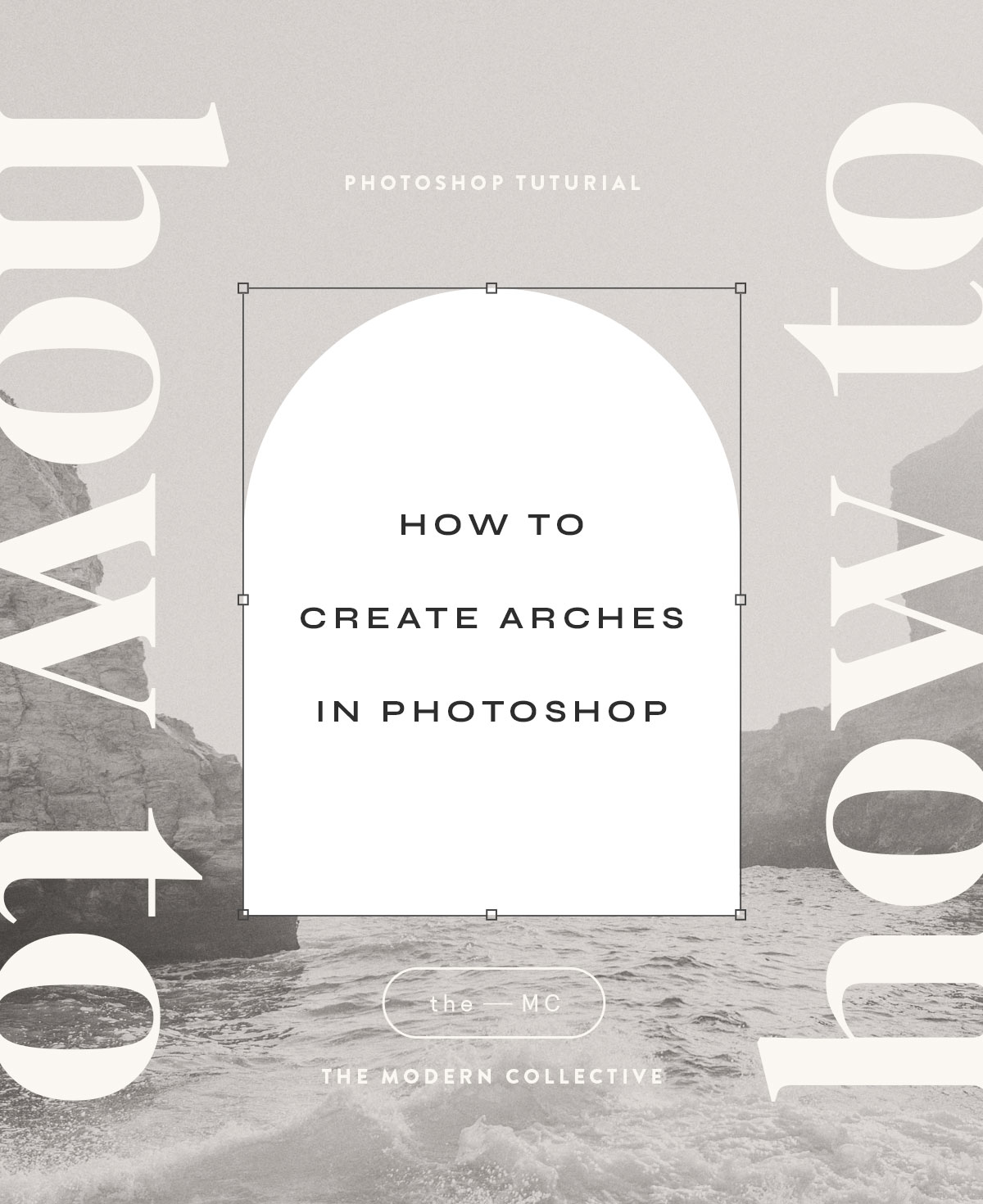They’re everywhere you look – Arches, arches, and more arches! And I’m certainly not mad about it! I’ve even been using them in our own designs for photographers and a few holiday card designs for Mpix, too!
However, if you’ve ever tried to make an arch shape on your own, you might have wondered where to even begin. Thankfully, today we have a super simple photoshop tutorial to help you add arches to any design you desire!
Let’s go!
step one – create a rectangle
The first step is to use the Rectangle Tool to create a simple rectangle filled with any color you desire.
step two – adjust appearance settings
To take the rectangle from a simple square corner to the rounded corners of an arch, we need to make some adjustments in the Properties Panel. If you don’t see the properties panel, go to the TOP MENU BAR, click on WINDOW, and make sure PROPERTIES is checked.
Inside the properties panel, you will find a section titled APPEARANCE when the rectangle you just created is the active layer. At the bottom of the appearance section are options for corner radiuses. We’ll adjust these to make our arch shape.
To make the arch, be sure the lock chain icon is selected, and enter a large value in one of the corner radius inputs. I like to use 1000px because it forces photoshop to select the maximum value needed to create the full arch shape.
step three – remove the radius from the bottom corners
After adjusting the radius in one of the corner radius values, all of the corners will become rounded because the lock chain icon was selected. To create the arch shape, click the chain lock icon again to deactivate it and set the bottom left and right corner radius values to 0px and hit return. You now have your arch shape!
you have your arch shape – put it to use!
Super simple, right! You can use your arch shape for all kinds of design elements. My favorite way to use arches is to use them for placeholders for images using a simple clipping mask.
To do this, place an image above the arch shape, go to the TOP MENU BAR, click on LAYER, and select CREATE CLIPPING MASK.
Watch this video to see it in action:
Looking for a collection of templates using arches? Our Moab Grad Card Collection is the perfect template set for you!

Find this tutorial helpful? Share it to Pinterest!